How to generate bespoke sewing patterns
Generating custom sewing patterns based on your measurements is the flagship feature of our website. We provide an online environment that allows you to customize various aspects of your pattern.
Adapt this for the most recent editor changes
This environment provides a wide range of features, and on these pages we will explain all of them.
The User Experience setting of your FreeSewing account will impact how you experience the FreeSewing website.
By default, some of the more advanced features of this site are hidden to make it more easy for new users to find their way. If you want to sacrifice some of that simplicity to gain more power, you can update your User Experience setting accordingly.
The editor
Below is a screenshot of FreeSewing's pattern editor in kiosk mode which hides the site header and footer and lets the editor take up the entire screen. It also has the View menu (on the left) expanded. By default you will only see the icons, and not the text of the menu on the left.
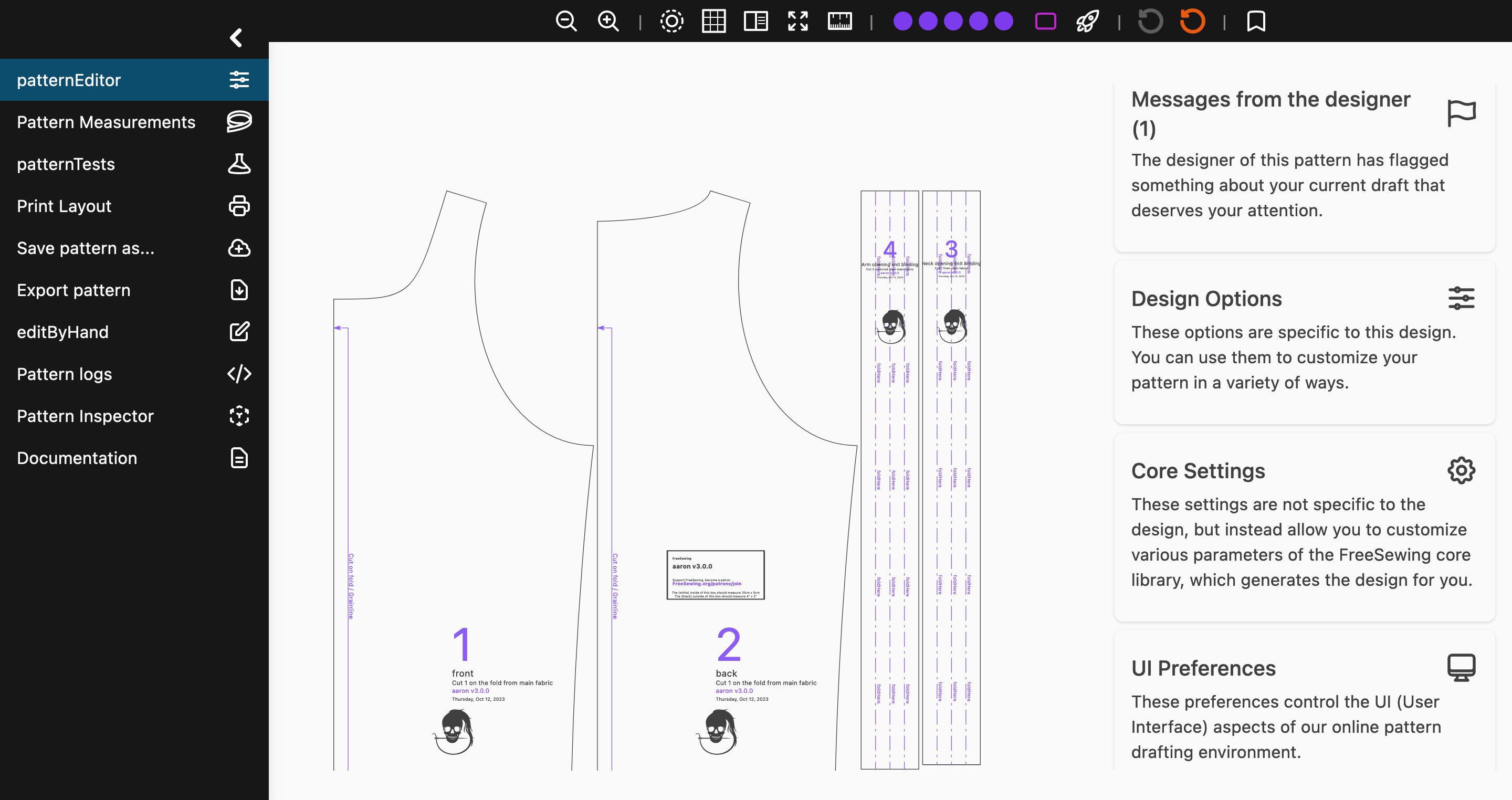
The view menu
The View menu on the left allows you to select the view. Each view serves a different purpose. The different views are:
- Pattern editor: This is where you can tweak your pattern
- Pattern measurements: This is where you can choose which measurements set to use to generate the pattern, or tweak measurements manually
- Pattern tests: Allows you to test the pattern. This is an advanced feature.
- Print layout: Allows you to manually arrange the pattern parts to optimize the layout for printing
- Save pattern as...: Allows you to save the pattern to your account
- Export pattern: Allows you to export the pattern as PDF or SVG
- Edit settings by hand: Allows you to -- you guessed it -- edit the settings to generate the pattern by hand. This is an advanced feature.
- Pattern logs: This shows the logs generated when drafting the pattern. This is an advanced feature.
- Pattern inspector: Allows pattern designer to inspect various aspects of the pattern. This is an advanced feature.
- Documentation: Provides links to the documentation.
Feel free to check out the other views, but our focus here is on the Pattern editor.
The settings menu
On the right side of the screen is the Settings menu which in turn is made up of four sections:
- Messages from the designer: Holds information the designer of the pattern flagged for your attention. Note that these are not generic remarks about the design in general (those go in the documentation), but rather information specific to this very pattern. Make sure to check them out. As such, these messages will be different for every user, measurements set, or even combination of design options.
- Design options: Holds all the different options the designer has added that allow you to tweak your pattern. These options will be different for each design. Refer to the design documentation for a list of all available options, or check the inline documentation.
- Core settings: These are settings that are not provided by the design(er) but rather by FreeSewing's core library. As such, the settings you'll find here are the same accross all designs as they all use the same core library. Refer to Core Settings for all details, or check the inline documentation.
- UI preferences: And finally, these settings do not control the pattern as such, but rather the user interface. For example, here you can enable kiosk mode or tweak the user experience setting to see more or less features. Like the core settings, the UI preferences are the same for every design. Refer to UI preferences or check the inline documentation.
The header menu
At the top is a header with icons to give you quick access to both Core settings and UI preferences. There is also an icon to clear your settings, clear both settings and measurements, or to bookmark the current pattern.
Design Options Menu
Each FreeSewing design can define a list of options that allow you to further customize your pattern. You can find them in the Design Options menu.
Since each design has its own options, the contents of the menu will be different for each design, but you typically find options to adjust the fit -- such as changing the amount of ease -- as well options to change the style of the pattern.
Core Settings Menu
The editor's Core Settings menu allows you to tweak various aspects of the FreeSewing Core library, which -- under the hood -- generates your pattern for you.
In contrast to Design options which are specific for a given design, these Core Settings are the same for every design. So you will find this menu always provides the same settings, regardless of what design you are generating a pattern for.
The following core settings are available:
Pattern Details
This setting -- which is enabled by default -- will give you a pattern with all details included.
If you disable it, you will instead get a pattern that does not include any details such as text or annotations, and only include the seamlines.
Pattern expansion
This option suppresses all efforts to make the pattern consume less space/paper.
Designers will often take steps to reduce the amount of paper consumed by a pattern. For example, a strip of fabric used for binding, or a simple rectangular part may not be included, or only partially.
This option -- which is disabled by default -- allows you to suppress the space saving and indicate you rather want to get full-sized views on all pattern parts.
Margin
The margin setting controls how much space will be added around each pattern part when calculating the pattern layout.
Each pattern part is laid out as a rectangle on the page. The spacing around (and between) these rectangles is controlled by this setting.
Included Parts
This setting allows you to specify which patterns parts you want to generate.
This can be useful if you want to only use a specific part. For example perhaps you have a shirt pattern and you only want to generate a different collar style.
It can also be used to include pattern parts that -- for whatever reason -- are hidden by default.
Paperless Patterns
The paperless setting lets you generate a sewing pattern that includes extra dimensions as well as a grid (in either metric or imperial, based on your choice of units).
This allows you to skip printing the pattern altogether. Instead you can transfer it directly onto the fabric, or an intermediate medium such as pattern paper.
Render Engine
This setting allows you to choose how your pattern will be rendered. In other words, how it will be drawn on the screen. There are two options:
Reactallows for more interactivity, and is optimized for displaying patterns on-screenSVGdoes not allow interactivity like theReactoption does. Instead it is optimized for printing
By default, this website only uses SVG when you are exporting your pattern. While you are generating and tweaking your pattern, we use React, unless you use this setting to change that to SVG.
Include Seam Allowance
This [Core Setting][#core-settings] controls whether or not to include seam allowance on your pattern.
By default, seam allowance is not included. To generate a pattern with seam allowance, you should enable it by changing this option to Yes.
FreeSewing's core library only takes a single setting to handle seam allowance:
sa. However, for convenience, we've split this up into two different
settings on the website:
- Include Seam Allowance: Controls whether or not to include seam allowance
- Seam Allowance Size: Controls how big to make the seam allowance, if it is included
The latter will only be shown if you've enabled the former.
Seam Allowance Size
This Core Setting controls the base size of your seam allowance. In other words, the default seam allowance will be this size. Other allowance that is intended to be wider, like hem allowance, will be a multiple of this size.
FreeSewing's core library only takes a single setting to handle seam allowance:
sa. However, for convenience, we've split this up into two different
settings on the website:
- Include Seam Allowance: Controls whether or not to include seam allowance
- Seam Allowance Size: Controls how big to make the seam allowance, if it is included
The latter will only be shown if you've enabled the former.
Scale
The scale settings allow you to scale those parts of a pattern that do not scale with measurements. Things like logos, line widths, font sizes, and so on.
This setting was added at the requests of people who like to use our patterns to make doll clothes. When generating such a small pattern, the arrowheads, titles, and so on tend to obscure much of the pattern. This setting allows you to scale them down or -- if you so wish -- scale them up.
Units
This controls the units used on your pattern. FreeSewing supports both metric and imperial units.
Note that as a FreeSewing user, you can configure your units in your account, and those are the units that will be used by default. However, if you want to override those settings on an individual basis -- perhaps you are generating a pattern on behalf of someone else -- this setting allows you to do that.
UI Preferences
The UI Preferences menu allows you to tweak certain aspects of the user interface (UI).